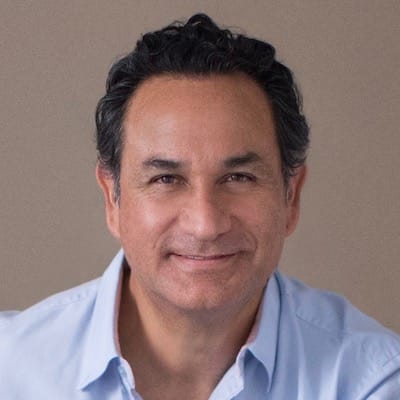Published on: May 6, 2024
11 min read
Tutorial: Install VS Code on a cloud provider VM and set up remote access
Learn how to automate the installation of VS Code on a VM running on a cloud provider and how to access it from your local laptop.

DevSecOps teams can sometimes find they need to run an instance of Visual Studio Code (VS Code) remotely for team members to share when they don't have enough local resources. However, installing, running, and using VS Code on a remote virtual machine (VM) via a cloud provider can be a complex process full of pitfalls and false starts. This tutorial covers how to automate the installation of VS Code on a VM running on a cloud provider.
This approach involves two separate GitLab projects, each with its own pipeline. The first one uses Terraform to instantiate a virtual machine in GCP running Linux Debian. The second one installs VS Code on the newly instantiated VM. Lastly, we provide a procedure on how to set up your local Mac laptop to connect and use the VS Code instance installed on the remote VM.
Create a Debian Linux distribution VM on GCP
Here are the steps to create a Debian Linux distribution VM on GCP.
Prerequisites
- A GCP account. If you don't have one, please create one.
- A GitLab account on gitlab.com
Note: This installation uses:
- Debian 5.10.205-2 (2023-12-31) x86_64 GNU/Linux, a.k.a Debian 11
Create a service account and download its key
Before you create the first GitLab project, you need to create a service account in GCP and then generate and download a key. You will need this key so that your GitLab pipelines can communicate to GCP and the GitLab API.
- To authenticate GCP with GitLab, sign in to your GCP account and create a GCP service account with the following roles:
Compute Network AdminCompute AdminService Account UserService Account AdminSecurity Admin
-
Download the JSON file with the service account key you created in the previous step.
-
On your computer, encode the JSON file to
base64(replace/path/to/sa-key.jsonto the path where your key is located):base64 -i /path/to/sa-key.json | tr -d \\n
NOTE: Save the output of this command. You will use it later as the value for the BASE64_GOOGLE_CREDENTIALS environment variable.
Configure your GitLab project
Next, you need to create and configure the first GitLab project.
-
Create a group in your GitLab workspace and name it
gcpvmlinuxvscode. -
Inside your newly created group, clone the following project:
[email protected]:tech-marketing/sandbox/gcpvmlinuxvscode/gcpvmlnxsetup.git -
Drill into your newly cloned project,
gcpvmlnxsetup, and set up the following CI/CD variables to configure it:- On the left sidebar, select Settings > CI/CD.
- Expand Variables.
- Set the variable
BASE64_GOOGLE_CREDENTIALSto thebase64encoded JSON file you created in the previous section. - Set the variable
TF_VAR_gcp_projectto your GCPprojectID. - Set the variable
TF_VAR_gcp_regionto your GCPregionID, e.g. us-east1, which is also its default value. - Set the variable
TF_VAR_gcp_zoneto your GCPzoneID, e.g. us-east1-d, which is also its default value. - Set the variable
TF_VAR_machine_typeto the GCPmachine typeID, e.g. e2-standard-2, which is also its default value. - Set the variable
TF_VAR_gcp_vmnameto the GCPvm nameyou want to give the VM, e.g. my-test-vm, which is also its default value.
Note: We have followed a minimalist approach to set up this VM. If you would like to customize the VM further, please refer to the Google Terraform provider and the Google Compute Instance Terraform provider documentation for additional resource options.
Provision your VM
After configuring your project, manually trigger the provisioning of your VM as follows:
- On the left sidebar, go to Build > Pipelines.
- Next to Play ({play}), select the dropdown list icon ({chevron-lg-down}).
- Select Deploy to manually trigger the deployment job.
When the pipeline finishes successfully, you can see your new VM on GCP:
- Check it on your GCP console's VM instances list.
Remove the VM
Important note: Only run the cleanup job when you no longer need the GCP VM and/or the VS Code that you installed in it.
A manual cleanup job is included in your pipeline by default. To remove all created resources:
- On the left sidebar, select Build > Pipelines and select the most recent pipeline.
- For the
destroyjob, select Play ({play}).
Install and set up VS Code on a GCP VM
Perform the steps in this section only after you have successfully finished the previous sections above. In this section, you will create the second GitLab project that will install VS Code and its dependencies on the running VM on GCP.
Prerequisites
- A provisioned GCP VM. We covered this in the previous sections.
Note: This installation uses:
- VS Code Version 1.85.2
Configure your project
Note: Since you will be using the ssh command multiple times on your laptop, we strongly suggest that you make a backup copy of your laptop local directory $HOME/.ssh before continuing.
Next, you need to create and configure the second GitLab project.
-
Head over to your GitLab group
gcpvmlinuxvscode, which you created at the beginning of this post. -
Inside group,
gcpvmlinuxvscode, clone the following project:[email protected]:tech-marketing/sandbox/gcpvmlinuxvscode/vscvmsetup.git -
Drill into your newly cloned project,
vscvmsetupand set up the following CI/CD variables to configure it:- On the left sidebar, select Settings > CI/CD.
- Expand Variables.
- Set the variable
BASE64_GOOGLE_CREDENTIALSto thebase64encoded JSON file you created in projectgcpvmlnxvsc. You can copy this value from the variable with the same name in projectgcpvmlnxvsc. - Set the variable
gcp_projectto your GCPprojectID. - Set the variable
gcp_vmnameto your GCPregionID, e.g. us-east1. - Set the variable
gcp_zoneto your GCPzoneID, e.g. us-east1-d. - Set the variable
vm_pwdto the password that you will use to ssh to the VM. - Set the variable
gcp_vm_usernameto the first portion (before the "@" sign) of the email associated to your GCP account, which should be your GitLab email.
Run the project pipeline
After configuring the second GitLab project, manually trigger the provisioning of VS Code and its dependencies to the GCP VM as follows:
-
On the left sidebar, select Build > Pipelines and click on the button Run Pipeline. On the next screen, click on the button Run pipeline.
The pipeline will:
- install
xauthon the virtual machine. This is needed for effective X11 communication between your local desktop and the VM - install
giton the VM - install
Visual Studio Codeon the VM.
- install
-
At this point, you can wait until the pipeline successfully completes. If you don't want to wait, you can continue to do the first step of the next section. However, you must ensure the pipeline has successfully completed before you can perform Step 2 of the next section.
Connect to your VM from your local Mac laptop
Now that you have an instance of VS Code running on a Linux VM on GCP, you need to configure your Mac laptop to be able to act as a client to the remote VM. Follow these steps:
- To connect to the remote VS Code from your Mac, you must first install
XQuartzon your Mac. You can execute the following command on your Mac to install it:
brew install xquartz
Or, you can follow the instructions from the following tutorial from the University of North Dakota.
After the pipeline for project vscvmsetup successfully executes to completion (pipeline you manually executed in the previous section), you can connect to the remote VS Code as follows:
- Launch
XQuartzon your Mac (it should be located in your Applications folder). Its launching should open up anxtermon your Mac. If it does not, then you can select Applications > Terminal from theXQuartztop menu. - On the
xterm, enter the following command:
gcloud compute ssh --zone "[GCP zone]" "[name of your VM]" --project "[GCP project]" --ssh-flag="-Y"
Where:
[VM name]is the name of the VM you created in projectgcpvmlnxvsc. Its value should be the same as thegcp_projectvariable.[GCP zone]is the zone where the VM is running. Its value should be the same as thegcp_vmnamevariable.[GCP project]is the name of your GCP project assigned name. Its value should be the same as thegcp_projectvariable.
Note: If you have not installed the Google Cloud CLI, please do so by following the Google documentation.
-
If you have not used SSH on your Mac before, you may not have a
.sshin yourHOMEdirectory. If this is the case, you will be asked if you would like to continue with the creation of this directory. Answer Y. -
Next, you will be asked to enter the same password twice to generate a public/private key. Enter the same password you used when defining the variable
vm_pwdin the required configuration above. -
Once the SSH key is done propagating, you will need to enter the password again two times to log in to the VM.
-
You should now be logged in to the VM.
Create a personal access token
The assumption here is that you already have a GitLab project that you would want to open from and work on the remote VS Code. To do this, you will need to clone your GitLab project from the VM. First, you will be using a personal access token (PAT) to clone your project.
- Head over to your GitLab project (the one that you'd like to open from the remote VS Code).
- From your GitLab project, create a PAT, name it
pat-gcpvmand ensure that it has the following scopes:read_repository,write_repository,read_registry,write_registry, andai_features - Save the generated PAT somewhere safe; you will need it later.
Clone the read_repository
- On your local Mac, from the
xtermwhere you are logged on to the remote VM, enter the following command:
git clone https://[your GitLab username]:[personal_access_token]@gitlab.com/[GitLab project name].git
Where:
[your GitLab username]is your GitLab handle.[personal_access_token]is the PAT you created in the previous section.[GitLab project name]is the name of the project that contains the GitLab Code Suggestions test cases.
Launch Visual Studio Code
- From the
xtermwhere you are logged in to the VM, enter the following command:
code
Wait for a few seconds and Visual Studio Code will appear on your Mac screen.
- From the VS Code menu, select **File > Open Folder..."
- In the File chooser, select the top-level directory of the GitLab project you cloned in the previous section
That's it! You're ready to start working on your cloned GitLab project using the VS Code that you installed on a remote Linux-based VM.
Troubleshooting
While using the remotely installed VS Code from your local Mac, you may encounter a few issues. In this section, we provide guidance on how to mitigate them.
Keyboard keys not mapped correctly
If, while running VS Code, you are having issues with your keyboard keys not being mapped correctly, e.g. letter e is backspace, letter r is tab, letter s is clear line, etc., do the following:
- In VS Code, select File > Preferences > Settings.
- Search for "keyboard". If having issues with the letter e, then search for "board". Click on the "Keyboard" entry under "Application."
- Ensure that the Keyboard Dispatch is set to "keyCode."
- Restart VS Code.
- If you need further help, this is a good resource for keyboard problems.
Error loading webview: Error
If while running VS Code, you get a message saying:
"Error loading webview: Error: Could not register service worker: InvalidStateError: Failed to register a ServiceWorker: The document is in an invalid state."
- Exit VS Code and then enter this cmd from the
xtermwindow:
killall code
You may need to execute this command two or three times in a row to kill all VS Code processes.
- Ensure that all VS Code-related processes are gone by entering the following command from the
xtermwindow:
ps -ef | grep code
- Once all the VS Code-related processes are gone, restart VS Code by entering the following command from the
xtermwindow:
code
Some useful commands to debug SSH
Here are some useful commands to run on the VM that can help you debug SSH issues:
- To get the status, location and latest event of sshd:
sudo systemctl status ssh
- To see the log of sshd:
journalctl -b -a -u ssh
- To restart to SSH daemon:
sudo systemctl restart ssh.service
Or
sudo systemctl restart ssh
- To start a root shell:
sudo -s
Get started
This article described how to:
- instantiate a Linux-based VM on GCP
- install VS Code and dependencies on the remote VM
- clone an existing GitLab project of yours in the remote VM
- open your remotely cloned project from the remotely installed VS Code
As a result, you can basically use your laptop as a thin client that accesses a remote server, where all the work takes place.
The automation to get all these parts in place was done by GitLab. Sign up for a free 30-day GitLab Ultimate trial to get started today!